Install Windows Live Mail in Windows Server 2008
Windows live is the latest version of outlook express. In windows live you can configure multiple email accounts and work offline as we work in outlook, outlook express, etc. By default windows live mail is not included in Windows server 2008 and you have to download it from Microsoft’s website.
The step-by-step process of installing Windows Live Mail in Windows Server 2008 are the following:
- Download Windows Server 2008 Service Pack 2 and install it on your system. To download windows server 2008 service pack 2, search in Google and download.
- After installing service pack 2 Go to Control panel –> Windows Update ->Check for Updates
- Click on Optional Updates are Available.

Installing Windows Server 2008 Service Pack 2 - Select the Update Platform Update for Windows Server 2008 (KB971644)

Update for Windows Server 2008 - After Installing Windows Update KB971644 restart the system.
- Now you have installed pre-requirements of Windows Live Essentials.
- Run the Setup of Windows Live Essentials.

Windows Live Essentials - Next is to select the applications you required. Select “Install all of Windows Live Essentials (recommended)” if you want to install all applications of windows live essentials or “choose the programs you want to install”.
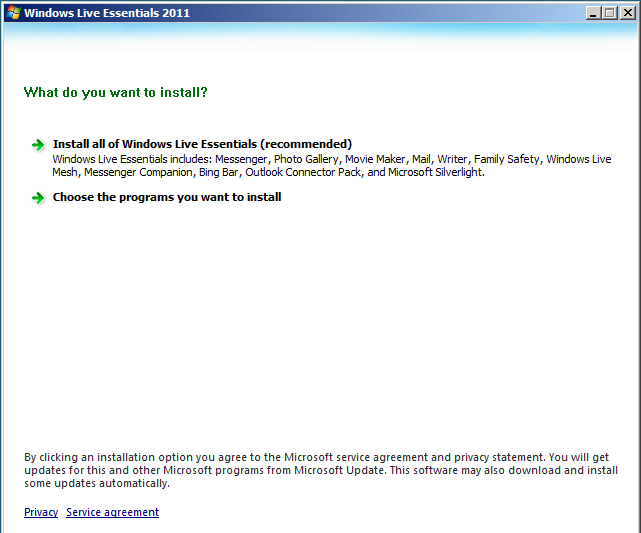
Install all applications of windows live essentials - The system is installing Windows Live Essentials in your PC.

Installing Windows Live Essentials
I hope you enjoyed this tutorial.

Leave a Reply