Create multilevel menu in SAP.
Create multilevel menu in SAP ABAP Module Program.
To create multilevel menu options are very user friendly and easy to authorize the menu option according to the user roles. Remembering T-Codes of SAP is very difficult for the end-users. To make your customized ABAP application more user friendly, use dropdown menu options. The step-by-steps process to create multilevel menu options in your customized applications are :
Step 1 : Login to your SAP with Developer login and open the Object Navigator using T-Code SE80.
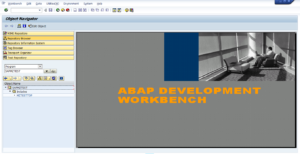
Step 2 : Create a Module program, I use program name SAPMZTEST, and create a screen as per your requirement.
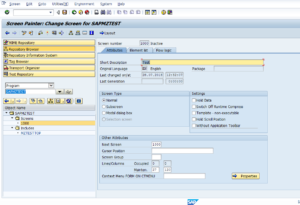
Step 3 : Create a GUIStatus and in the Menu Bar of the GUIStatus enter the main menu option which you need to display in menu Bar.
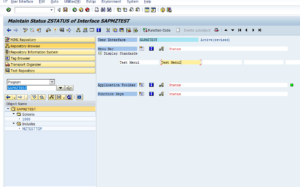
Step 4 : Double click on the main menu and the gird for submenu option first level will appear and enter the Menucode and Menu Description.
Step 5 : If you require the second level menu then enter Menu Text with out Code and press Enter Key. You can see > symbol next to the text.
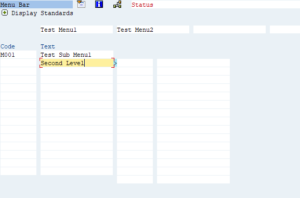
Step 6 : Here you can enter the second level menu details like code and menu Text. You can repeat step 5 for third level menu also. The submenu option is available still 3 level.
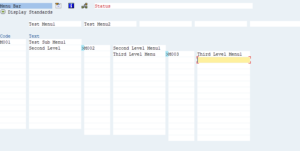
Step 7 : Add SET PF-STATUS in your screen and codes as per your requirements and create a T-Code for your program and Activate all programs and screens.
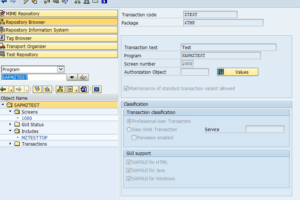
Step 8 : Run your application your output will be as give below.
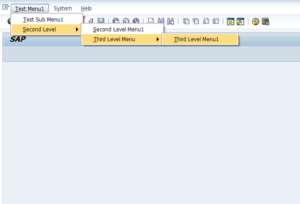
Please note that this tutorial is only for beginners of SAP ABAP and I hope this is helpful for you.

Leave a Reply