Configure VMWare for Copy Paste and Drag from Host to Client
Compared to VirtualBox, the configure of Copy, Paste and Drag from host computer to client may not work easily in VMWare. Just enabling Bidirectional or Unidirectional configuration in VirtualBox settings for the clipboard , it is working easily with a Virtual box but may not be in VMWare. Here we discuss how to configure VMWare to enable clipboard from host to client and vise versa. Here we discuss a few steps to configure VMWare after installing operating system in the client.
- Firstly we need to enable “Drag and Drop” and “Copy Paste” in Guest Isolation from the Virtual Machine’s setting as give below image.
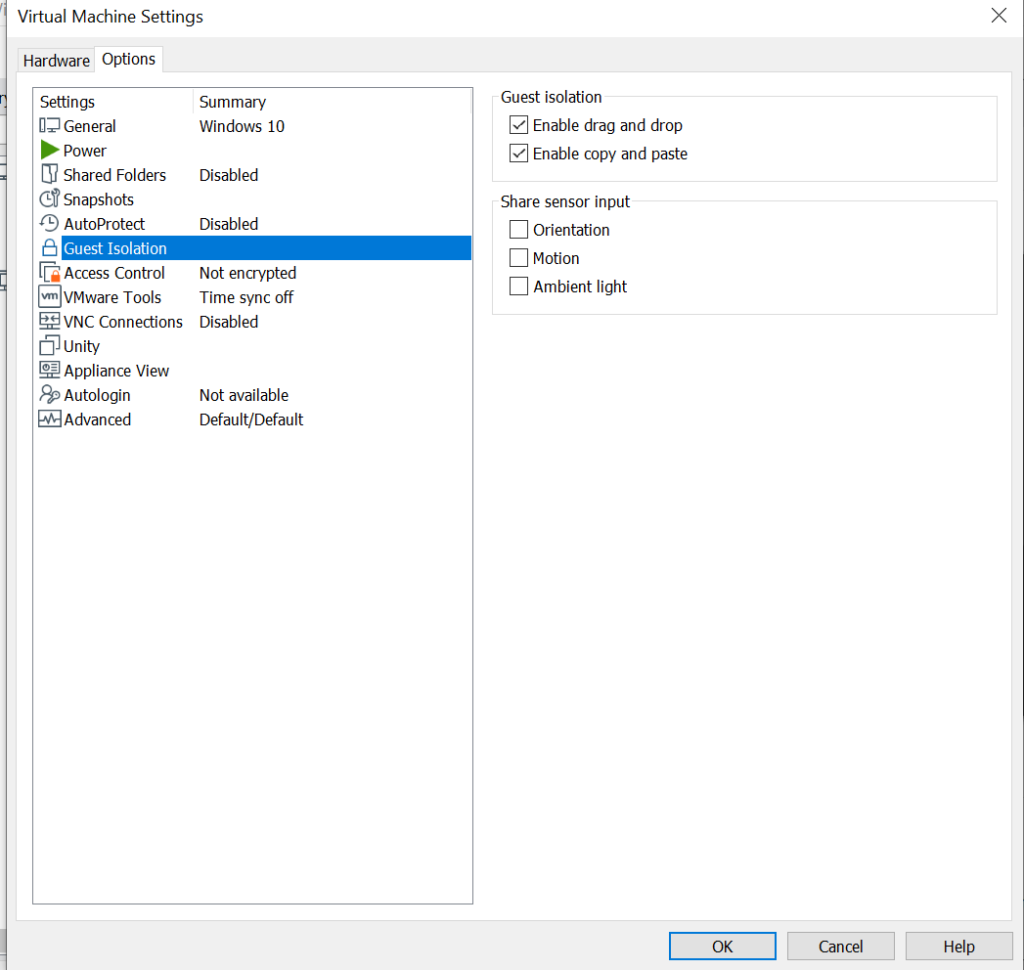
- Then we need to start our client machine and install VMWare tools in our guest operating system and restart the guest system.
- After rebooting try to copy from the host and paste in guest os. If this works then nothing to worry else we need to follow the below steps to enable this feature.
- Shutdown the guest system and go to the virtual machine folder where your configuration files exist. In our case, the configure files are located in “d:\VM Ware Virtual Machines”
- Open VMware virtual machine configuration (.vmx) file in notepad to add few configurations.
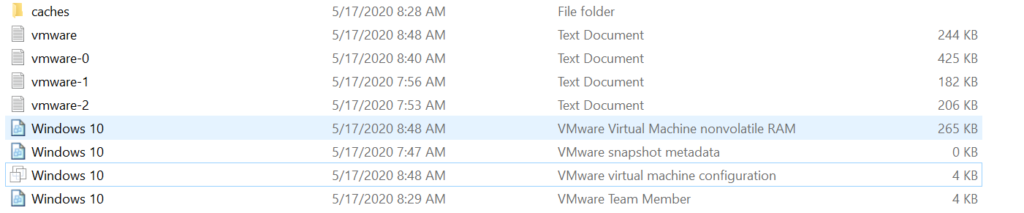
- Add below commands starts with “isolation.tools” at the end of the configuration file.
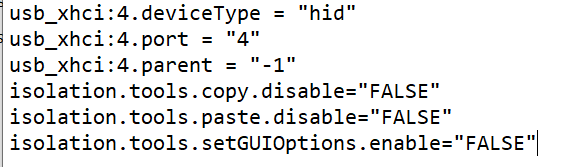
- Start your guest operating system and then try to copy from the host and paste to guest and vise versa.
- This will work with your system and if not, reinstall VMWare tools in your guest.
I hope this will be useful to you.

Leave a Reply